NoteChanger
Jul 08, 2014Over the last year here at Creepy Bird i’ve been trying to clean up my musical workflow. Along the way I came across a snag.
Vintage drum machines all seem to work quite differently and in the early days there wasn’t much if any consistency on what note assignments certain sounds should be given. Such as the kick being generally C1 (36) these days. What I wanted was to be able to take a drum beat programmed in Ableton and have it correctly play on our 3 midi capable drum machines.
tl;dr
NoteChanger is a Max for Live plugin that simply changes one midi note value to another.
Download
LinnDrum

Sequential Circuits Drumtraks

Oberheim DMX

My first thought was simple. Program the drum assignments on each individual machine to the same note values. I quickly found out this wasn’t possible. While both the DMX and the Drumtraks allow for editing specific note values alas the LinnDrum does not. Well..that’s not entirely true. It does allow for this but once you turn the power off you lose your assignments. Dude. What are we in the 80’s?
My first thought when I have any midi issue is to grab my go to program MidiPipe. It’s been apart of my live and studio setups for years. I’m sure I could’ve figure it out with MidiPipe but I decided it was time to actually learn a bit about Max for Live. I mean I did pay for it and all.
Over a couple nights I dug into some tutorials and furiously banged my head against the computer.
NoteChanger
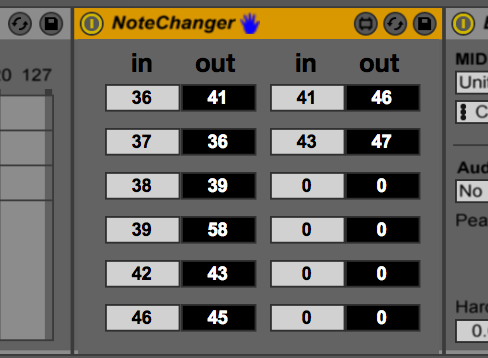
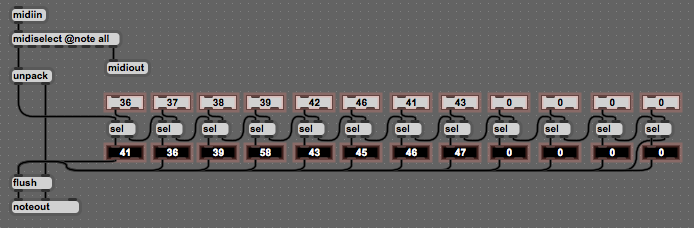
NoteChanger simply does what it says. It takes a midi value and converts it to another. I didn’t want anything more complicated than that. I made 12 pairs of in/outs to match the number typically on an akai drum pad.
I don’t know if what I created is the most efficient but it certainly works and solved my problem. Go change some notes!
Download NoteChanger
Back to Blog